We don’t want anything to get in the way of your Bible habit and time in the Word. If you ever have a problem we are here to help! Take a look at some of the frequently asked questions below, and don’t hesitate to use the “Get help” button to get in touch. We will make sure we get back to you as soon as we can.
How do I use the “Start Together” feature?
Thanks for asking about TTW’s new “Together” feature!
Ever thought about amplifying your Bible reading experience? Imagine delving into scriptures with your friends, family, or group!
"Through the Word Together" isn’t just another reading tool. It's a journey you embark upon with others. Be it your church circle, colleagues, or close family – reading and reflecting together deepens your Bible understanding and connection with others. Plus, every plan has a "Start Together" button. Simply tap, share the link, and start – you're all set to explore the Bible, together.
How often do we read something profound and wish to share our feelings or questions? This feature lets you record a short audio note within each chapter. Think of it: sharing a heartfelt verse or discussing a tricky passage, all within your group. And, with the flexibility to choose your pace – be it daily, weekdays, or your own rhythm – you're in control. For those wondering where to start, "Journeys 1 and 2" offer a great starting point for groups with a 25-day commitment.
Ready to deepen your Bible exploration? Embrace the three golden rules – speak with grace, listen with humility, and no shaming – and watch your group thrive. Dive in now and experience a transformative journey with "Through the Word Together".
FAQs for Through the Word "Together" Feature
1. What is Through the Word Together?
Through the Word Together is a feature that allows you to follow a TTW plan with friends or a group. It's a great way to share a Bible habit and stay consistent with your Bible journey.
2. How can I start a Together plan?
You'll find a big, bright "Start Together" button on every plan except the “Intro” plan. Simply tap the button to get a link that you can share with your friends, whether they already have the app or not.
3. What happens after I invite friends to a Together plan?
Once you invite friends, you and your group members can record audio messages and share them after each chapter. You can share verses that spoke to you, questions, or insights. Keep the messages short to maintain the daily habit.
4. Can I invite people to an existing plan?
No, you cannot invite people to an existing plan. You need to start a new one and click the "Start Together" button. You can have both an individual plan and a group plan at the same time.
5. Where do I listen or record?
The playlist for each audio guide is located beneath the Bible text. To access it, simply swipe up on the player section at the bottom of the screen to reveal the playlist. From there, you'll see options to listen to audio messages or record a new one. Audio messages are limited to 3-minutes each. You may record multiple messages per chapter. Back and forth conversation is encouraged!
6. How will I know when someone records an audio message?
For immediate alerts, ensure your phone's notification settings for the app are turned on. This way, you won't miss out on any shared insights or reflections. When you're in the app, you'll see a notification alerting you to a new message.
7. What guidelines should I follow for my Together group?
We recommend three basic rules for your group: Speak with grace, listen with humility, and no shaming. Reiterate these rules daily to create a positive and supportive environment.
8. How many people can be in a Together group?
Groups are limited to 12 people. Anyone in the group can invite more members until it’s full. Members can can exit the group at any time. The person who initiates the group has control over locking the group or removing members as needed.
9. Can I choose the reading schedule for my Together group?
Yes, you can choose your own schedule. Decide whether you want to read one chapter a day, just on weekdays, or follow a plan that suits your group's needs. You’ll need to communicate the schedule to your group members, as there is no option to set a schedule within the plan. You can even do a group plan weekly or create separate groups for different plans.
10. Which plans are suitable for starting Together groups?
Journeys 1 and 2 are excellent starting points for groups, as they consist of 25 days of content, making it an ideal commitment for Together reading plans.
11. Is there a place for me to write text messages instead of audio?
No, the primary format for sharing within the Together feature is audio. Given that TTW is designed around the audio experience, we believe you'll find this format enriching and engaging for group discussions.
12. Someone sent a message, but it's not showing up in my plan.
Make sure you are opening the Together group plan and not your individual plan. The individual plan won't have any of the group features since it's meant for you to go through alone. The group plan will have the group features. You can identify the group plan on your Home page by the group plan title that appears in the header above the plan card.
Do continue to let us know your feedback and how we can make your experience even better. Dive in and enjoy the journey with Through the Word Together!
Why is the app not working?
We're so sorry you're experiencing an issue with the TTW app. Let's work together to fix it! Please follow these steps:
- Make sure you have the latest version of the app (check your app store). If you need to update the app, do so and relaunch the app.
- Still not working? Try deleting (uninstalling) the app and reinstalling it from the app store.
- Sign back in.
- Still not working? Please scroll down and click the button below to launch a contact form. There, you can provide an explanation of the issue(s) you’re experiencing. You can also email us [email protected]. Screenshots and videos help! Your feedback helps us solve issues that may be affecting multiple users, so thank you for reporting with as much detail as you can.
- In the meantime: As a work-around, here are a few alternative ways to continue with your daily Bible habit off the app (When the app is back in working order, you can manually check off your progress -- see the question: "How do I manually mark a Plan or Guide as complete/reset progress?"):
- You can listen to TTW audio guides on the Through the Word Podcast on your favorite podcast provider:
- You can also find Through the Word Bible plans on the YouVersion Bible app.[Click here to explore]
- Additionally, all plans are available to stream on our website from your desktop or mobile browser: app.throughtheword.org
How do I manually mark a Plan or Guide as complete/reset progress?
Plan: Mark Completed/Reset Progress
From the Plan view (where you see the list of guides such as Colossians 1, Colossians 2, etc.), tap the three grey vertical circles in the top right-hand corner. Then tap "Mark Completed" or "Reset Progress."
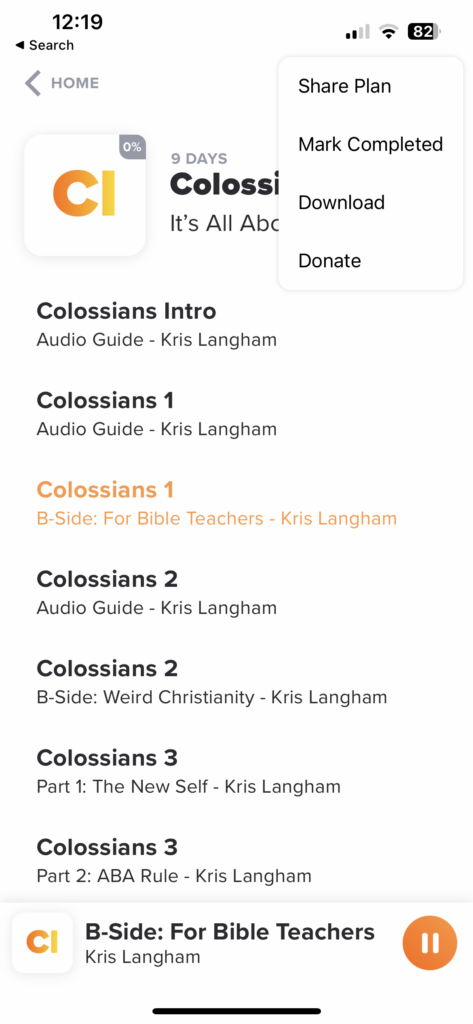
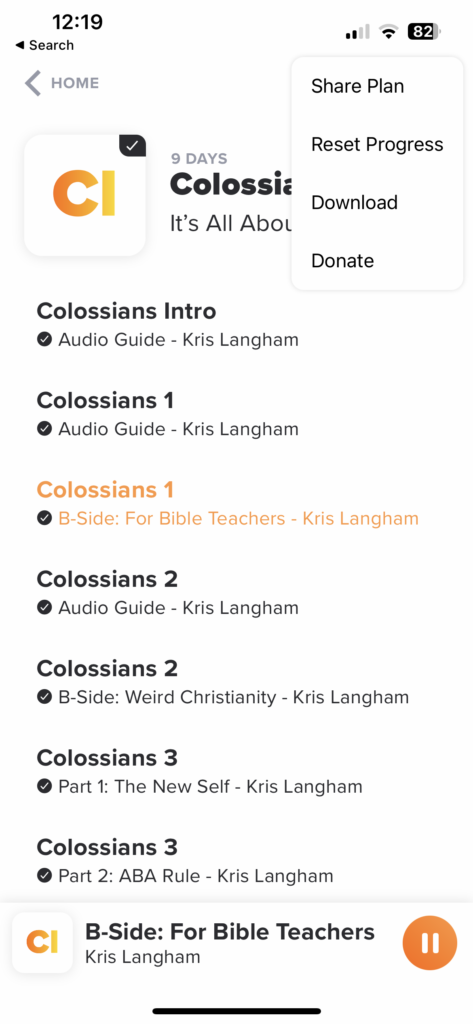
Guide: Complete/Not Complete
From the Plan view (where you see the list of guides such as Colossians 1, Colossians 2, etc.), press and hold on an audio guide. You’ll see options to mark a guide as complete/not. (You can also mark a guide as "favorite" or share with a friend!)
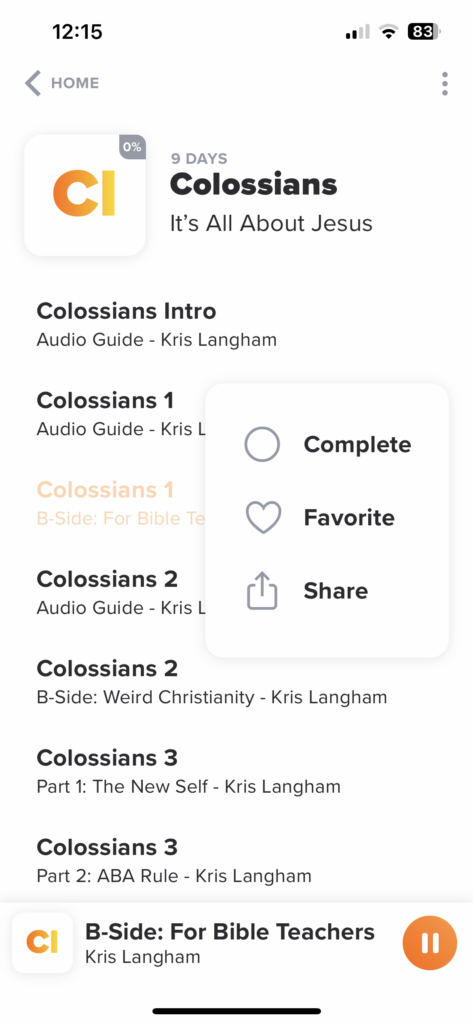
Do you have transcripts of the audio commentary?
No, we currently do not have transcripts for all of our audio commentary. We understand that this is a popular request and important for accessibility, and we hope to provide this feature in the future. However, we do have PDF transcripts available for two of our guides: Revelation and Romans. If you would like to access these, please reach out to us at [email protected].
What does listener-supported mean?
TTW is a free app, with no ads and no fees. And we intend to keep it free, with no strings (and no giving guilt trips) attached. Our mission is funded entirely by listeners who believe in our mission and give cheerfully. TTW is a registered non-profit charity in the USA, and all donations are tax-deductible. If you’d like to donate, visit throughtheword.org/giving for more info.
How do I get started reading the Bible with TTW?
Where do I start? The app starts you off with “TTW Intro” already set up, so start there and decide your next step after that. The 25-day Starter Journey gives you a grand tour of the Bible’s core themes and stories in 25 key chapters. But you can change or add plans anytime.
Where do I find them? From your home page, just tap “Browse” in the bottom left. Then select Journey, Book, or Topics & Extras to see what’s available… You can even tap “New & Updated” for our freshest content.
TTW wants to help you set a clear plan to read through the Bible. We call our reading plans guides because each one guides you chapter-by-chapter through part of the Bible. Our guides come in three varieties: Journeys, Books, and Topics & Extras, and you can find all of them from the home page by tapping “Browse” in the lower left.
- 19 Journeys: Each journey takes on several complete Bible books in about 90 days. Our teachers carefully set out the books of the Bible to follow themes, balance Old and New Testaments, follow OT chronology, and guide you on a clear path.
- 66 Books: For those wanting to choose their own path, you can sign up for one book at a time. You’ll get the same audio from the journeys, but more control on the order. Note that completing a book guide will not mark it complete in the journey.
- Topics & Extras: Enjoy exclusive, original Through the Word plans covering an array of relevant topics. Thoughtfully presented by Through the Word teachers, these plans are ideal for personal study and small groups.
Can I follow more than one? Yes! You can start one each for: morning and evening, family Bible time, small group, disciple a friend, etc. It’s all up to you.
Can I read the Bible and listen to audio guides without a plan? Yes! You can find every Bible chapter and every audio guide anytime. Just tap Browse on the home page, then tap any plan you are seeking. Audio guides are available for every chapter.
Why create an account?
TTW allows you to register an account with us. It’s free, and it only takes a few seconds. With your account, you’ll be able to access your progress from any device. Also, no one will ever get your details or information… period… no small print… period! We might send you a few valuable emails a year, but you can always unsubscribe from those if you wish.
How do I reset my password?
- Make sure you are on "Sign In"
- Tap "Forget your password?"
- Enter your email in the next page then press Send Verification Code
- Copy the recovery code from your email and paste into the Enter your Recovery Code field. Then type a new password into the New Password field.
- Press "Set New Password"
- Return to "Sign In" and enter your email and new password.
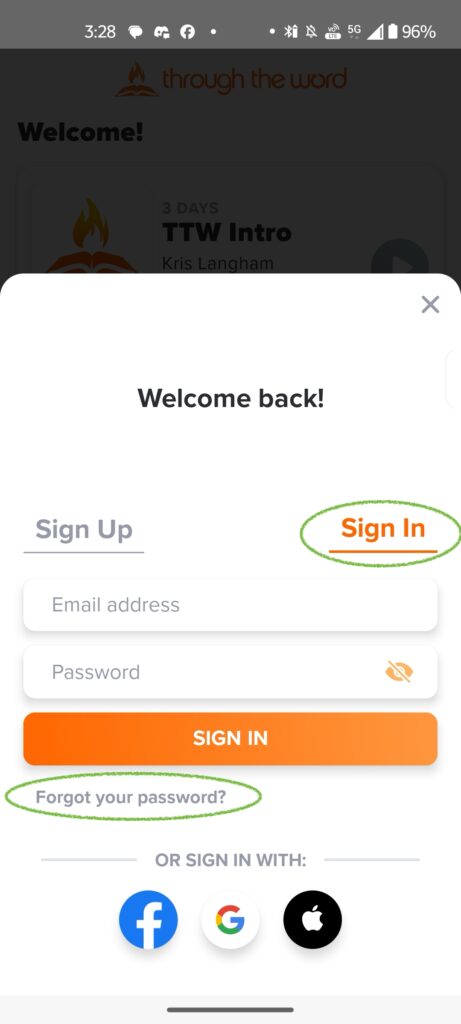
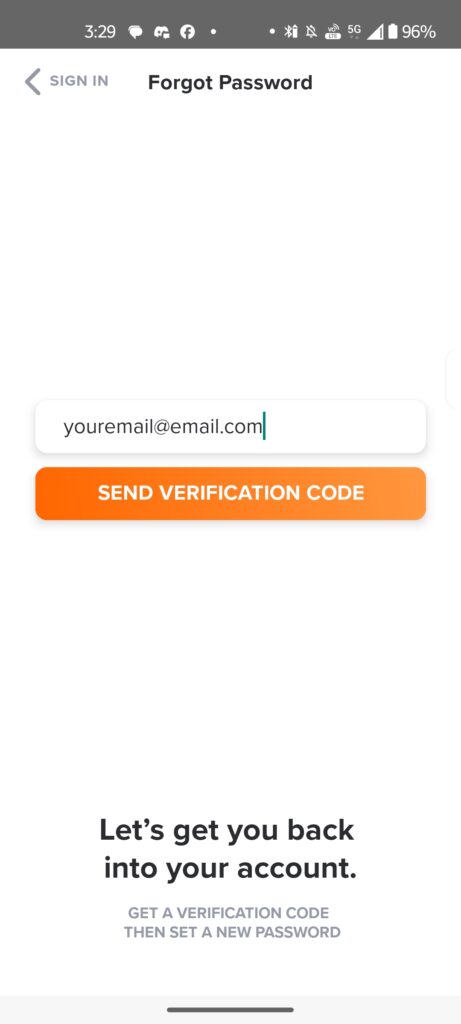
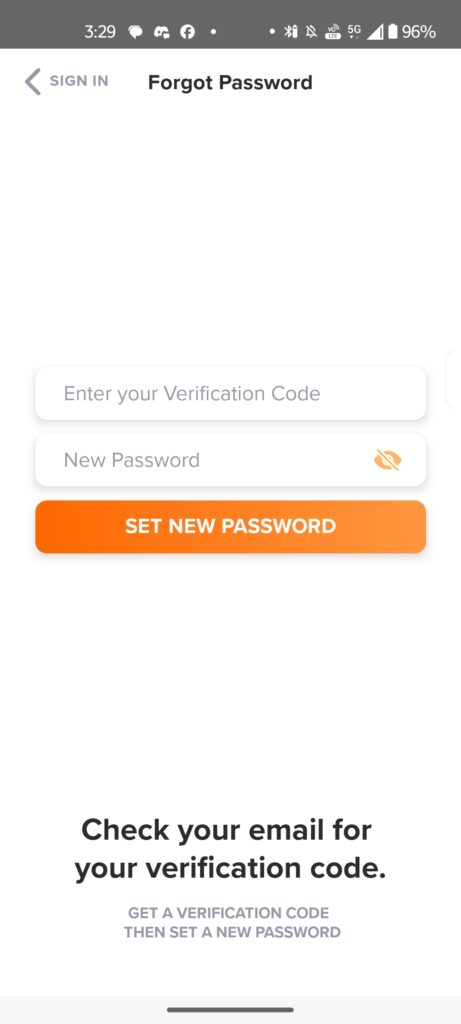
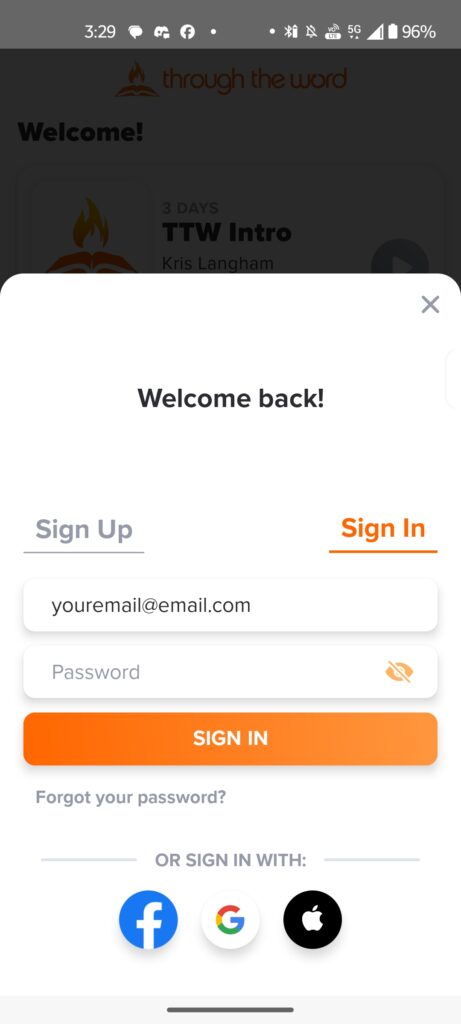
Where are the B-sides?
B-sides are located in some plans and journeys, but not all!
All “B” sides are now included in the list for each plan. No switching required! If you don’t want to listen, simply skip to the next guide.
What if I have a question about my giving?
You can download your giving statements and see your donation history on your Giving account.
Sign in to your account:
https://ttw.churchcenter.com/login
Once signed-in you can access your statements here:
Can you help with a Bible question?
Have a question about a Bible topic or particularly tricky passage? In addition to connecting with your local church leadership, we recommend these two resources as great places to start:
blueletterbible.org has commentaries on every Bible chapter in both text and audio from some of our favorite pastors. The variety of pastors there should provide a balanced view on each chapter. Go to the chapter you’re looking for, and open the tools to find commentaries.
GotQuestions.org is a website designed to answer all kinds of Bible questions, and they have a dedicated team that responds to your questions, along with thousands of answers already posted. We are not affiliated with them and we haven’t read every answer they’ve posted, but we have read lots of their answers, and have found them to be well prepared, Biblically balanced, and clearly explained. If you don’t find the answer you’re looking for, send them a new question.
Here are two sample questions/answers from their site:
Can I listen without the TTW app?
Right now the Through the Word app is available only on iOS and Android mobile devices.
However, you can listen to TTW audio guides on the Through the Word Podcast on your favorite podcast provider:
RSS Feed:
https://podcast.throughtheword.org/feed.xml
You can also find Through the Word Bible plans on the YouVersion Bible app: https://www.bible.com/reading-plans (search Bible book name + "Explained")
Additionally, all plans are available to stream on our website: https://app.throughtheword.org
We are always working to make Through the Word freely accessible for everyone!
Can I listen without an internet connection?
Yes! Listening without an internet connection requires you to 1) be signed into your account and 2) download the Plan(s).
From the Plan view (where you see the list of guides such as Colossians 1, Colossians 2, etc.), tap the three grey vertical circles in the top right-hand corner. Then tap "Download."
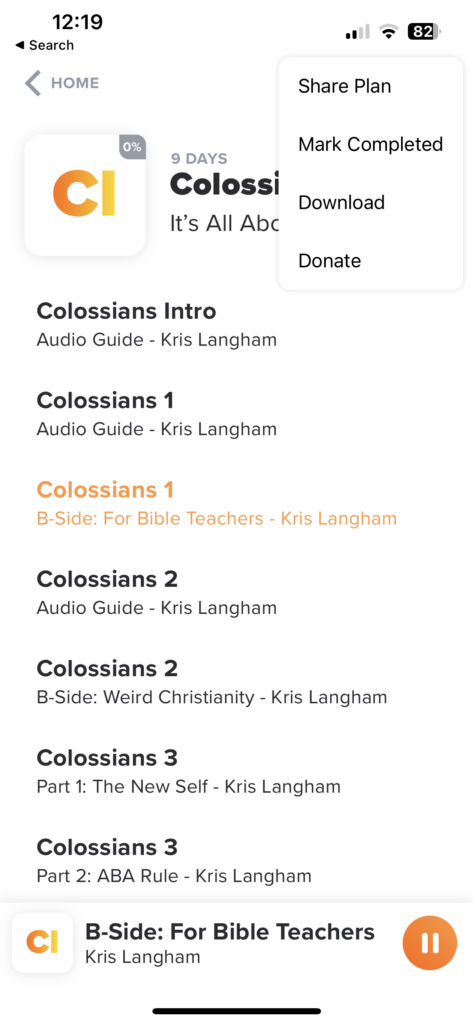
Please note that while offline, you're progress will not be tracked. To fix this, once you have an internet connection, you can manually mark your progress. From the Plan view (where you see the list of guides such as Colossians 1, Colossians 2, etc.), press and hold on an audio guide. You’ll see options to mark a guide as complete/not. (You can also mark a guide as "favorite" or share with a friend!)
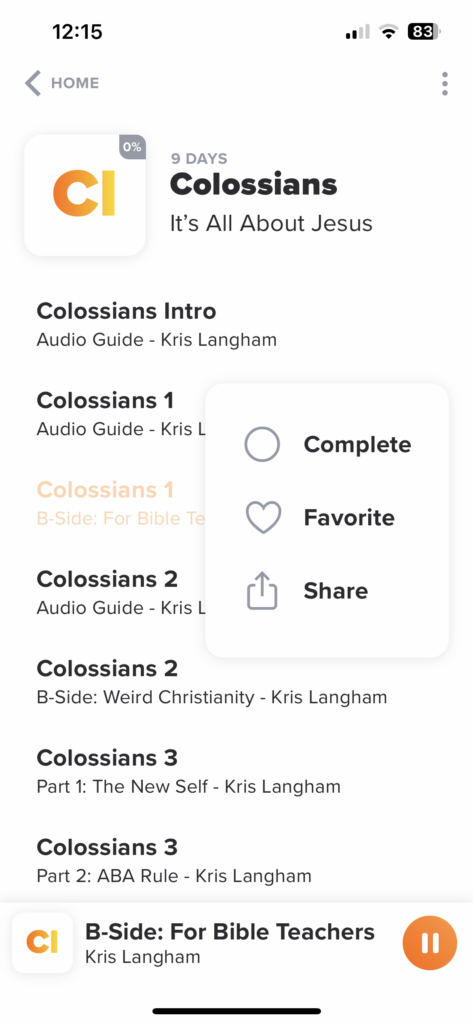
How do I add/remove a Plan from my home screen (Where is Subscribe/Unsubscribe)?
No need to subscribe/unsubscribe to a Plan! Now, any Plan you start will automatically show up on your home screen. Want to "clean it up" or remove from your home screen? No problem! Simple press and hold any Plan from the home screen and a grey circle with a minus sign will appear on the right. Tap that circle and click "Remove" to confirm the change. Not seeing the grey circle appear? Try signing out and signing back in to your TTW account.
You can also change your view on your home screen by selecting the following view options: "Started," "Finished," "Downloaded," or "All."
How do I turn autoplay on/off?
If you'd like to start or stop the next day's audio guide from automatically playing, you can easily adjust the Autoplay setting in the app. Here's how to do it:
- While listening to today's audio guide, tap on the gear icon in the app to open the listening menu. (The gear icon is located right above the player controls on the right)
- Look for the "Autoplay next day" option and tap to turn it on or off, depending on your preference. Please note that this only works on individual plans, not group plans.
How do I change Bible translations/narrators and what translations do TTW teachers use?
Want to change which Bible translation you want to follow along with? Follow these steps:
1. Tap on the audio guide you want to listen to (make sure you're on the screen viewing the Bible text).
2. Tap on the grey oval button in the upper right corner (NIV is the default).
3. Choose from CSB, ESV, KJV, NASB, NIV, NKJV, or NLT. (Select "Learn More" to understand the differences between the translations.)
By the way, the British narrator for the NIV translation is actor David Suchet.
What Bible translations do TTW teachers use?
We've used different Bible translations for various books of the Bible for a couple of reasons. We're also working on making the translation more consistent in the future.
Currently, we record all new audio guides with the NIV. You'll find the NIV in most of the audio guides from Kris Langham, Peyton Jones, Melanie Hurlbut, TeDese Ross, and Chase Acuña. However, several years ago, we were using the ESV on the app because we did not have a license with the NIV yet. As a result, you'll hear the ESV in some of the older recordings, primarily from Kris and possibly Peyton.
Additionally, the audio guides from Sandy Adams and Skip Heitzig use the NKJV. So, those are the three main translations we've used.
We apologize for any confusion this may have caused and are working toward making all of the guides in the NIV. However, this will take some time. We appreciate your patience as we continue to improve.
